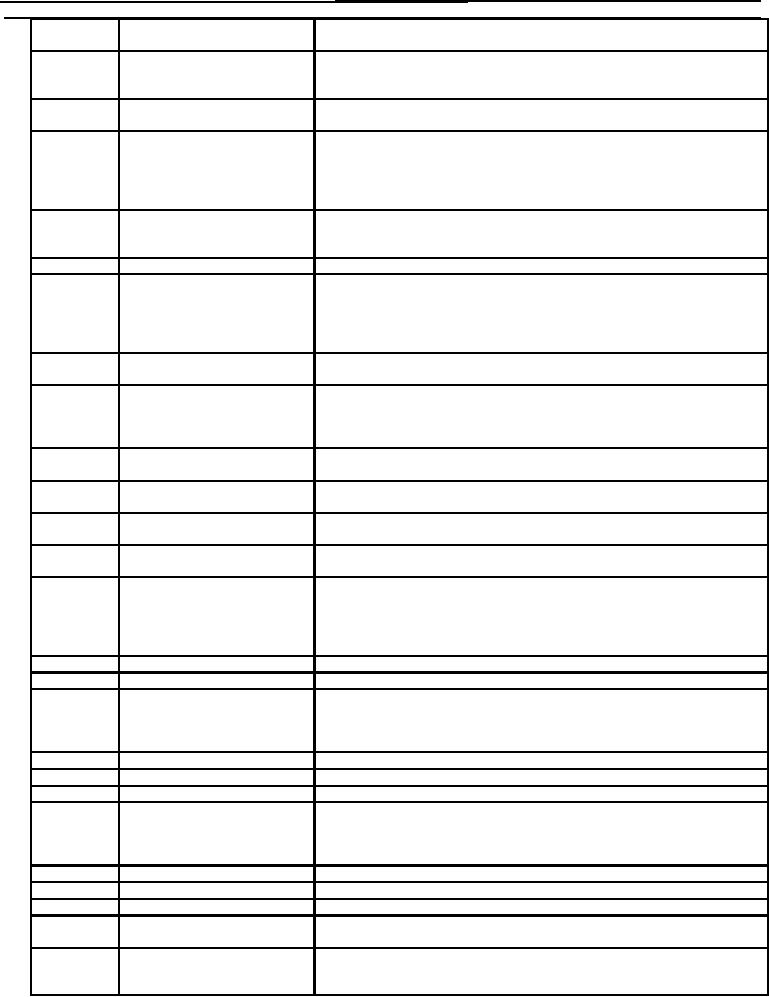
TM 1-7010-386-12&P
CONTROLS AND INDICATORS
0004 00
10
Cursor Control Keys
Pressed to move the cursor one space in the direction of the arrow marked on the
key.
11
Pause/Break Key
Pressed alone to stop data scrolling up screen. Pressing any key will cause data
to resume scrolling. Pressed with the Ctrl key to perform the Break function.
The Break function interrupts the operation in progress.
12
Prt SC/Sys Rq Key
Pressed alone to copy the display screen image to the software clipboard. The
Systems Request function of this key is not used.
13
Scroll Lock Key
The behavior of the Scroll Lock key depends on the particular software
application in use. In many applications, the Scroll Lock key has no assigned
function. When active within a software application, the Scroll Lock key
modifies the behavior of the arrow keys. When the scroll lock mode is on, the
arrow keys would scroll the contents of displayed data.
14
Scroll Lock Indicator
When lit, indicates that the Scroll Lock feature is active. Data will scroll up or
down the screen when the cursor is at the bottom or top screen boundary,
respectively.
15
Num Lock Key
Pressed to alternately activate and deactivate the Number Lock feature.
16
Num Lock Indicator
When lit, indicates that keys of numeric keypad section (item 18) will function
as a calculator keypad (pressing key enters number or performs function shown
on right side of the key top). When not lit, indicates that numeric keypad
section functions as part of the alphanumeric key pad, entering the character
marked on the key.
17
Application Key
Pressed to activate the application-specific Context menu (same as clicking the
right mouse button).
18
Numeric Keypad Section
When the Num Lock mode is active, the keys perform as a calculator key pad,
entering the number value or performing the function marked on the right side
of the key top. When the Num Lock mode is not active, these keys a part of the
alphanumeric keypad (item 23) entering the character marked on the key.
19
Right Mouse Button
Pressed to activate the right mouse button function as defined by the application
software.
20
Middle Mouse Button
Pressed to activate the middle mouse button function as defined by the
application software.
21
Pointing Device
Used to position the cursor on the display screen. Pressing the button to the left,
right, up, or down moves the cursor accordingly.
22
Left Mouse Button
Pressed to activate the left mouse button function as defined by the application
software.
23
Alphanumeric Keys
Standard typewriter keyboard. Pressing each alphabetical key alone enters the
lower case letter marked on the key. Pressing the alphabetical key
simultaneously with the Shift key enters the upper case letter marked on the key.
Pressing a number or symbol key simultaneously with the Shift key enters the
character marked on the upper portion of the key.
24
Space Bar
Pressed to enter a space.
25
End Key
Pressed to position the cursor at the last position of the current line.
26
Alt-L/Alt-R Key
The Alternate key is used with another key to perform a command or function.
Pressed alone to perform the left alternate function. Pressed simultaneously
with the Fn key to perform the right alternate key function. The command or
function is defined by the application software in use.
27
Home Key
Pressed to position the cursor at the first position of the current line.
28
Windows Key
Pressed to activate the Start Menu.
29
Del Key
The Delete key function is defined by the application software in use.
30
Ctrl-L/Ctrl-R Key
The Control key is used with another key to perform a command or function. It
is pressed alone to perform the left control function. It is pressed simultaneously
with the Fn key to perform the right control key function. The command or
function performed is defined by the application software in use.
31
Ins Key
The Insert key function is defined by the application software is use.
32
Fn Key
Used with a dual function key to execute the alternate function of the key.,
33
Caps Lock Key
Alternate action key that activates and deactivates the CAPS Lock mode.
34
Caps Lock Indicator
When lit, indicates the alphabetical keys are locked in the upper case (Caps)
mode (pressing the key enters an upper case letter)
35
Tab Key
Pressed alone to position the cursor at the next tab position to the right. Pressed
simultaneously with the Shift key to position the cursor to the next tab position
to the left.
0004 00-8

